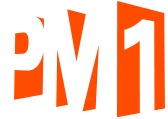We've helped hundreds of clients overcome some of their virtual event anxiety with experience, technology, and a lot of learning. PM1 Studios (our Live, Virtual and Hybrid division) has become a go-to partner, producer, and technical advisor to hundreds of brands, nonprofits, and events.
As we look forward to helping more in 2021, we'd like to present some of the biggest challenges, snafus, and tips to ensure that you don't fall prey to things that could send your participants scrambling! While you may have thought of each of these at one time, here's a list of the top 10 things that can keep your virtual event on track.
1) VERSIONS & UPGRADES
If you're using Zoom, Skype, Teams, Webex, Bluejeans, or any other desktop or mobile application to join a virtual event, make sure that you're running the latest version. Due to ongoing changes, bug and security fixes, many of these application developers will update these programs multiple times per week. If you're not sure how to do this just google it - or reach out to us to help if you're looking for ways around this including browser-based applications and dedicated laptops that we can provide on a rental basis for your events.
2) LIGHTING MISTAKES
Proper lighting is essential for high quality video. Avoid too much natural light, especially backlighting. We've had many people with a gorgeous view of their desk in front of a window that may look amazing in person, but wreaks havoc on the ability to see their face when speaking.
3) CAMERA MOVEMENTS
Place your camera on a steady surface. While you may not notice it while speaking, small movements of touching the desk are amplified by high-resolution webcams and cause dizzying effects for the viewers.
4) FRAMING
While you may have a great setup at your new home office, when joining a meeting the framing of your face is what's important. Put the camera at eye level, sit up straight, and have some room above and below your face in the camera shot. This helps us add lower third graphics with your name and title!
5) INTERNET ISSUES
99% of all internet issues can be fixed by using an ethernet cable when you're joining an important meeting. If it's not possible to have a hard-line connection consider sitting closer to your router. If you're at home with kids and partners who are using wifi for school and their work, ask them to refrain from heavy usage (streaming video or gaming) during your event. If you're back at the office, work with your IT department to ensure that you have the best connection possible BEFORE the event.
6) BACKGROUND NOISES
Dogs know about Virtual Events, and will only bark when you're in the spotlight. If you're working from home consider an "ON AIR" sign taped on your door, and minimizing any other sounds like ceiling fans, dishwashers, or anything else that may be picked up by your laptop's omni-directional microphones.
7)DON'T CHANGE ANY SETTINGS AFTER REHEARSAL
We've done dozens of amazing rehearsals, only to have participants change settings, computers, cameras, or locations right before the show. If you've worked hard to make something look good, don't decide to try that new webcam, bluetooth microphone, or brand new computer!
8) USE A LAPTOP OR DESKTOP COMPUTER
While all current video conferencing and virtual meeting applications have some sort of phone or tablet version, we'd highly recommend that you use a laptop or desktop computer. Often these are "pared down" versions of the applications that are meant for ease of use, not necessarily functionality or capability. It's also close to impossible to interact with text-based feedback messages sent during your broadcast; something that's easily seen in a corner of your computer screen will tend to create a much bigger disturbance on a smaller screen.
9) DO NOT DISTURB
Consider setting your phone, laptop, and mobile device to "DO NOT DISTURB". We've seen notifications wreak havoc on computers with popups for updates and notifications, and nobody wants to be in the middle of their LIVE keynote and have their phone ring.
10) MUTE & UNMUTE WHEN NEEDED
For most of our internally-produced events, our producers will handle this when needed. But even almost a year into meetings, it happens every day. Learn how to mute & unmute yourself when speaking. Most applications can be set as "PUSH TO TALK" as well, so that you're only live when you're holding that keybind.
WHAT NOW?
If you've made it this far and want to check in with YOUR favorite fixes for common virtual event mistakes, please feel free to share them on our LINKEDIN or FACEBOOK posts of this blog, or send them over to hello@pm1pro.com; we'd love to credit you for your input!
If you're looking for some of our PRO tips for meeting success, consider booking PM1 to run your next live, virtual, or hybrid event. We've got quite a few more tweaks, tips, and tricks that we've developed as part of our ongoing education in the world of event production.
PM1 is dedicated to helping you through virtual event anxiety and helping you learn how to benefit from virtual events. If you'd like to speak with someone today give us a call at888-476-4776, email us at hello@pm1pro.com or book a free session with a virtual advisor.